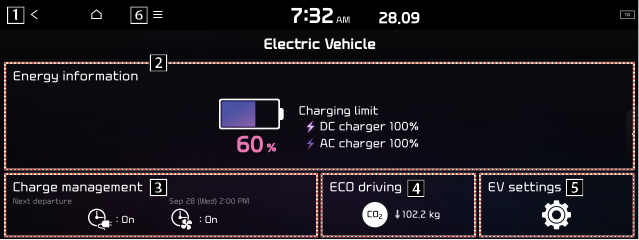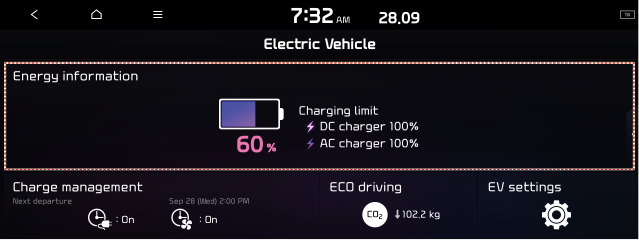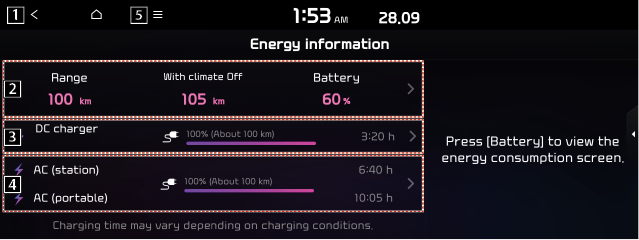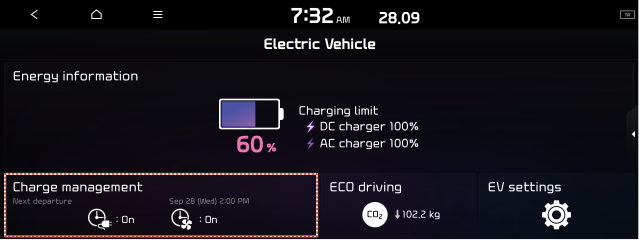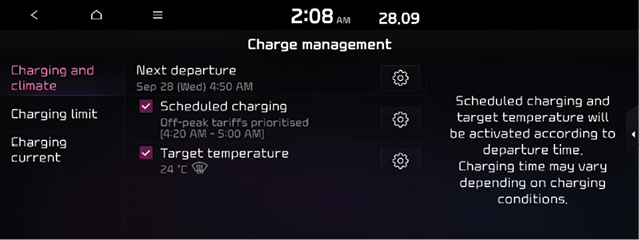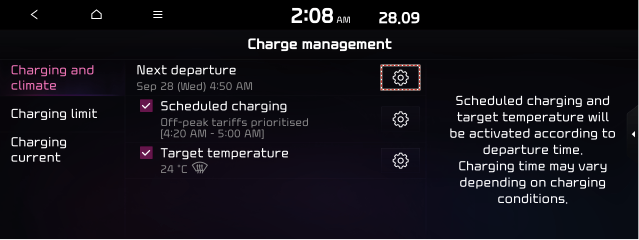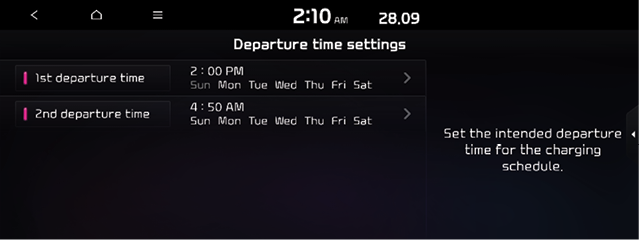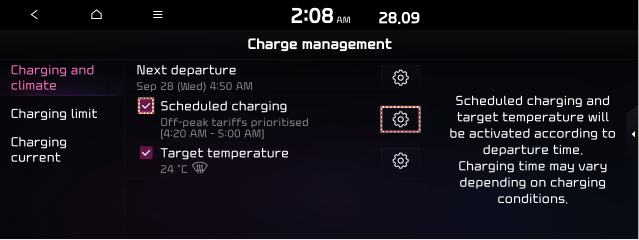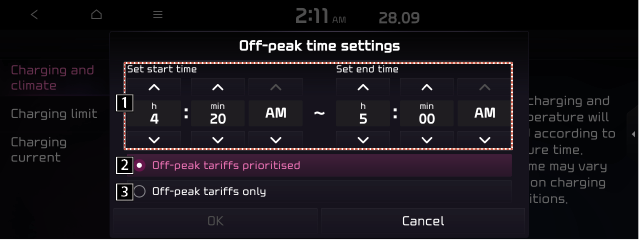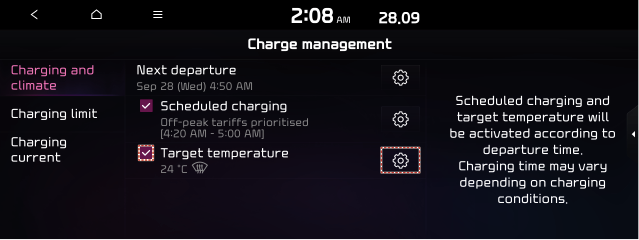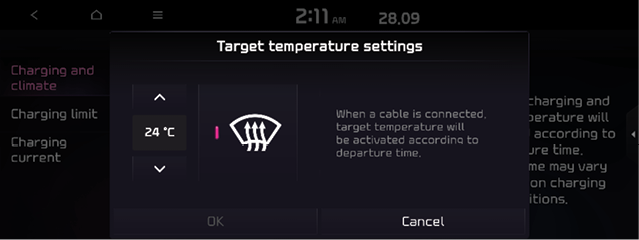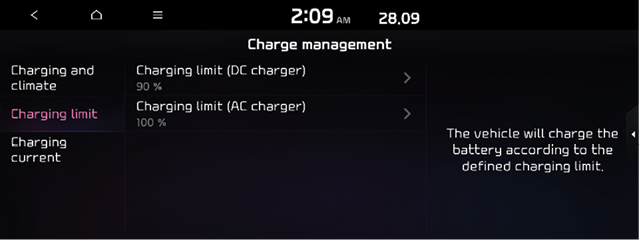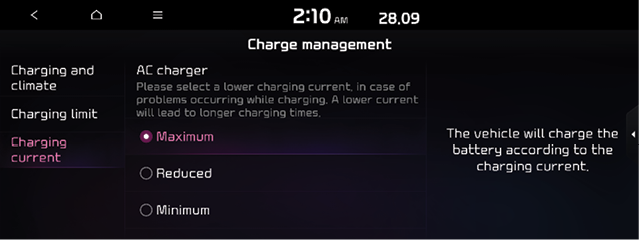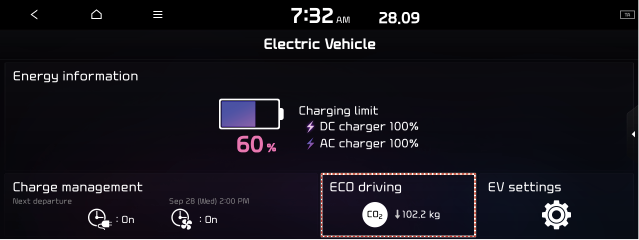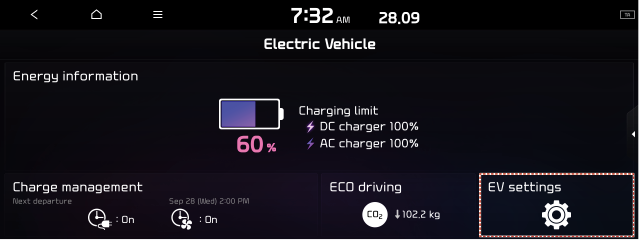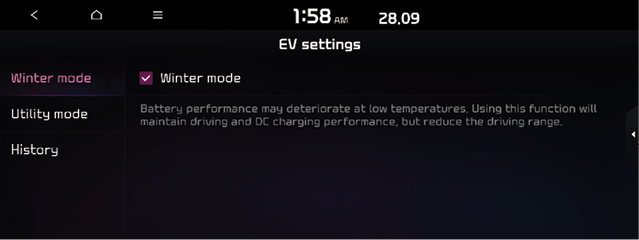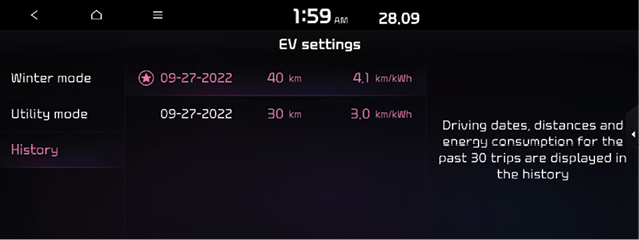Using the Electric Vehicle menu (EV only)
You can use various features for electric vehicles, such as seeing the driving or energy information, scheduling a charging, or searching for charging stations.
On the All Menus screen, press EV.
Electric Vehicle screen (EV only)
The Electric Vehicle screen provides the following features and information.
|
|
1 Returns to the previous step.
2 Can check information such as drivable distance and battery status.
3 Can schedule a charging or set the related options.
4 Can check the eco-driving information.
5 You can set to enable the Electric Vehicle mode.
6 The list of menu items appears.
- Split screen: Can turn on or off the split screen mode.
- Depending on vehicle model or specifications, the screen layout and available options may differ.
Viewing the energy information (EV only)
You can see the drivable distance and the estimated charging time.
On the Electric Vehicle screen, press Energy information.
|
|
Energy information screen
|
|
1 Returns to the previous step.
2 You can see the drivable distance and battery status. Press ![]() to move to the energy consumption information screen.
to move to the energy consumption information screen.
3 With the DC charger, you can see the charging time to the target battery amount and the estimated drivable distance when fully charged. Press ![]() to move to the setting screen for target DC charging battery level (if equipped).
to move to the setting screen for target DC charging battery level (if equipped).
4 With the AC charger, tou can see the charging time to the target battery amount and the estimated drivable distance when fully charged. Press ![]() to move to the setting screen for the target AC charging battery level.
to move to the setting screen for the target AC charging battery level.
5 The list of menu items appears.
- Electricity Use: Can see energy consumptions for each component after you started the vehicle.
- Maximum % Charge: DC Charger: Can set the target battery level for DC charging.
- Maximum % Charge: AC Charger: Can set the target battery level for AC charging.
- Split screen: Can turn on or off the split screen mode.
- The drivable distances is an estimate based on the real-time fuel economy. When you driving pattern changes, the drivable distance may differ.
- Depending on the driving pattern, the estimated drivable distance may differ even when the same target battery level.
Using the charging management features (EV only)
You can configure various features such as scheduling battery charge and climate controls according to the preset departure time.
- On the All Electric Vehicle screen, press Charge management.
|
|
- Select and then change the settings.
|
|
Scheduling a charge and climate controls
You can schedule the charging an climate controls based on the departure time.
Setting the departure time
- On the Charge management screen, press Charging and climate.
- Press
 on the right of Next departure.
on the right of Next departure.
|
|
- Select the departure time and then press
 for the item.
for the item.
|
|
- Set the time and day and then press OK.
Scheduling a charging
- On the Charge management screen, press Charging and climate.
- Check Scheduled charging and then press
 .
.
|
|
- Select and then change the settings.
|
|
1 You can set the off-peak electricity time.
2 You can charge the battery for the Next Departure, primarily using the off-peak electricity time.
3 You can charge the battery only at the off-peak electricity time.
- Press OK.
- Scheduled charging is preformed only when the charging connector is connected to the vehicle.
Scheduling climate controls
- On the Charge management screen, press Charging and climate.
- Check Scheduled climate and then press
 .
.
|
|
- Set the desired temperature and auto defogging and then press OK.
|
|
Setting for charging limit
The vehicle will charge the battery according to the defined charging limit.
- On the Charge management screen, press Charging limit.
- Set the charging limit.
|
|
Setting for charging current
Select the charging current to be used for AC Charging.
- On the Charge management screen, press Charging current.
|
|
- Depending on vehicle model or specifications, the screen layout and available options may differ.
- Select a charging type to set the charging current.
- The charging time may vary depending on charging conditions.
- If a problem occurs while charging, lower the charging current and try again. When the charging current is lowered, charging may take longer.
Viewing the eco-driving information (EV only)
You can see the eco-driving information of the vehicle.
- On the All Electric Vehicle screen, press ECO driving.
|
|
- Select the desired item to see its information.
|
|
Seeing the environmental contribution information
You can check the amount of carbon dioxide reduction conpared to driving with gasoline.
On the ECO Driving screen, press ECO Contrib.
|
|
Configuring the EV settings (EV only)
You can set to display the warning message when the remaining battery amount is low for the destination and you can also see the drivable distance. In winter, you can also set to increase the battery temperature in advance.
- On the All Electric Vehicle screen, press EV settings.
|
|
- Select and then change the settings.
- Available options may differ depending on the vehicle model and specifications.
|
|
Winter mode
Can increase the battery temperature in advance to enhance the charging and driving performance when scheduling charge or climate controls in winter. This decreases the drivable distance because it causes to drain the battery faster.
Utility mode
Turns on utility mode. When this function is on, electric systems on the vehicle are operated using the driving (high-voltage) battery.
- To turn off utility mode, press the Start button.
Setting the EV fuel economy history
You can view the driving dates, driving distance, and average fuel economy (EV) that correspond to each driving record.
On the ECO Driving screen, press history.
|
|