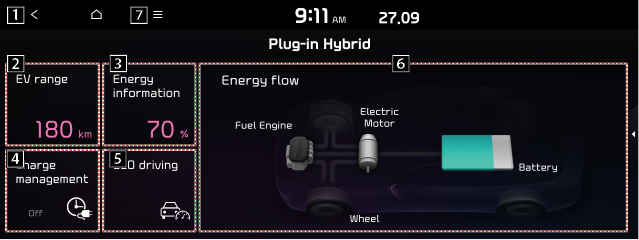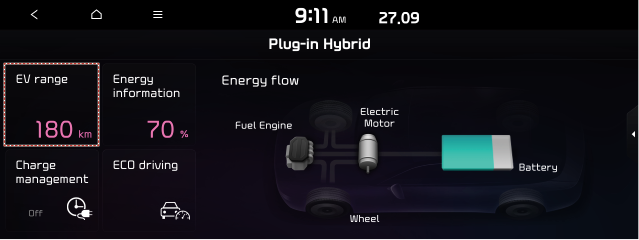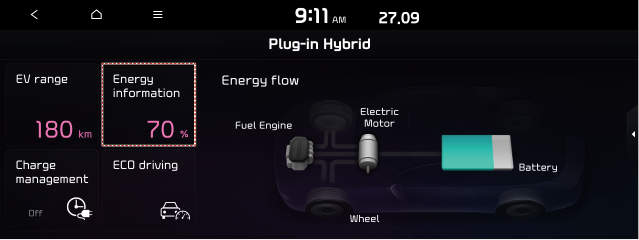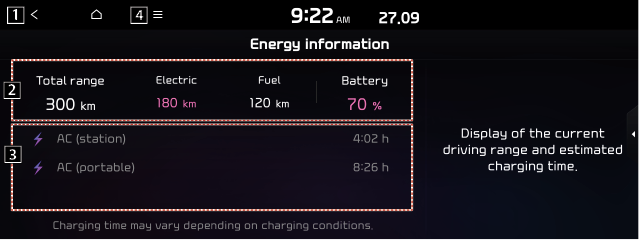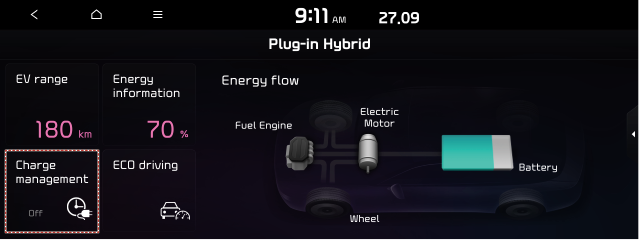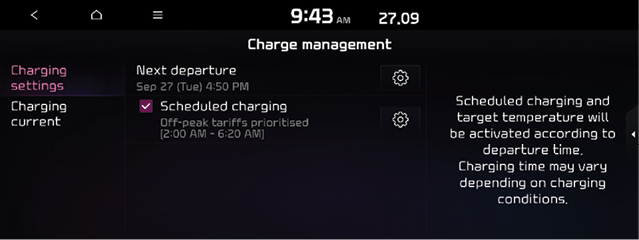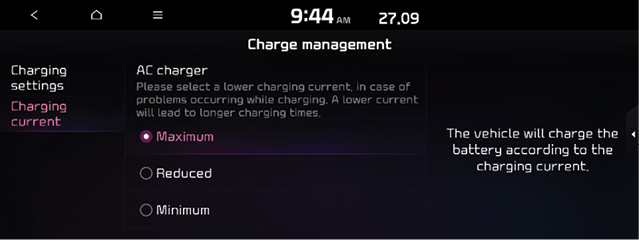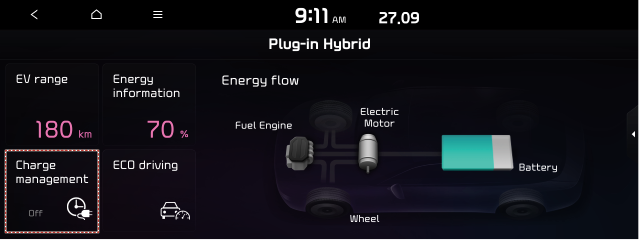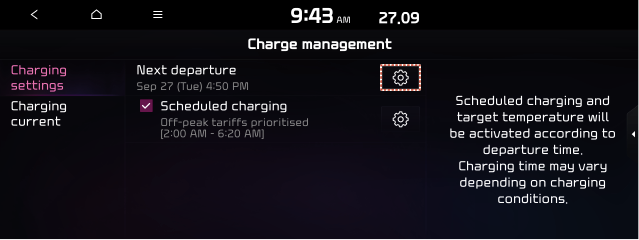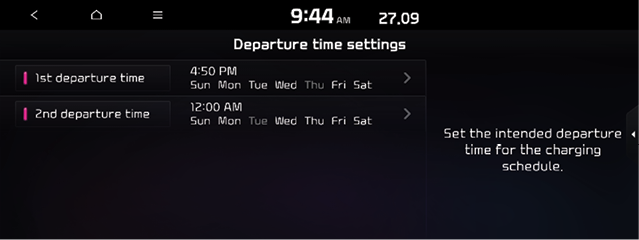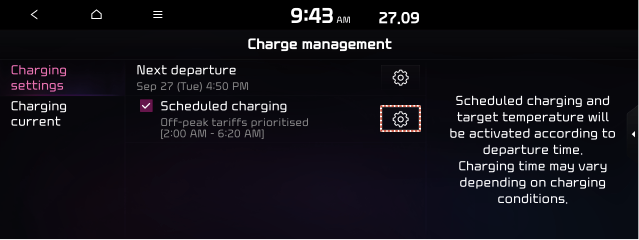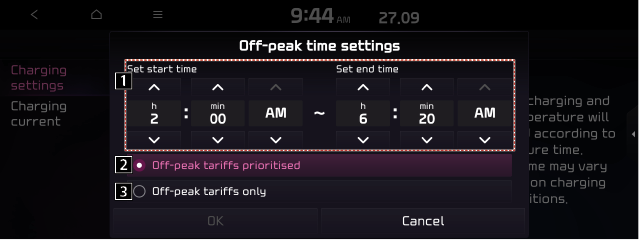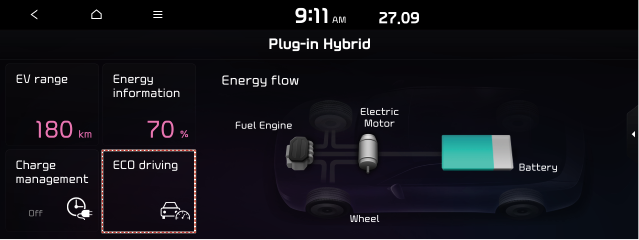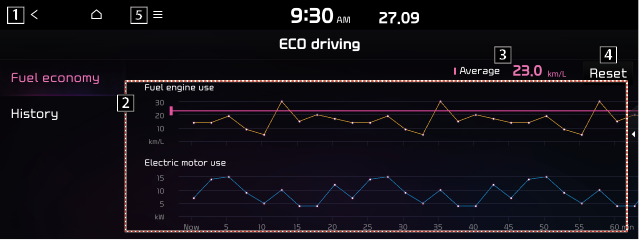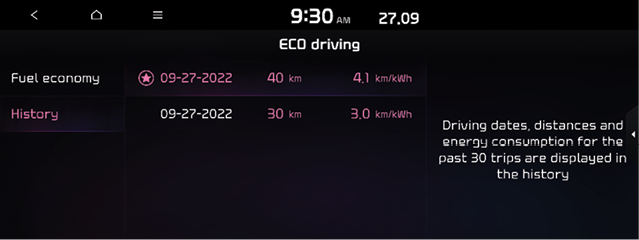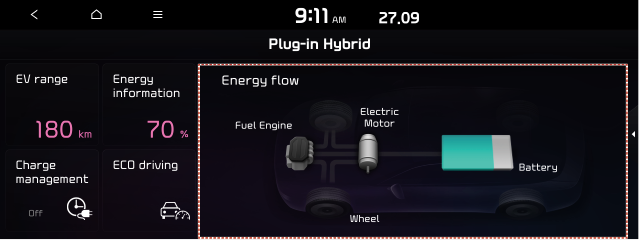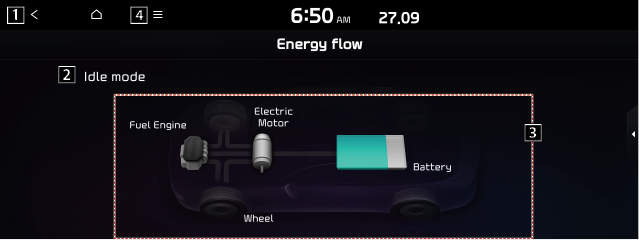Using the Plug-in Hybrid menu (PHEV only)
You can see the driving and energy information, schedule charging, or search for charging stations.
On the All Menus screen, press PHEV.
Plug-in Hybrid screen (PHEV only)
The Plug-in Hybrid screen provides the following features and information.
|
|
1 Returns to the previous step.
2 Can see the drivable range under the remaining battery amount.
3 Can check information such as drivable distance and battery status.
4 Can schedule a charging or set the related options.
5 Can check the eco-driving information.
6 Can see the energy flows for each component while driving.
7 The list of menu items appears.
- Split screen: Can turn on or off the split screen mode.
- Depending on vehicle model or specifications, the screen layout and available options may differ.
Viewing the drivable range with remaining battery level (PHEV only)
You can check the drivable range under the remaining battery amount.
- On the Plug-in Hybrid screen, Press EV range.
|
|
Viewing the energy information (PHEV only)
You can see the drivable distance and the estimated charging time.
On the Plug-in Hybrid screen, press Energy information.
|
|
Energy information screen
|
|
1 Returns to the previous step.
2 Can see the total renge & battery status and drivable distances for each fuel type (electricity, gasoline).
3 Can see the full charging time for AC charging.
4 The list of menu items appears.
- Split screen: Can turn on or off the split screen mode.
- The drivable distances is an estimate based on the real-time fuel economy. When you driving pattern changes, the drivable distance may differ.
Using the charging management features (PHEV only)
You can set to automatically charge the battery according to the preset departure time. In addition, you can set to automatically charge the battery according to the options for off-peak electricity time and off-peak charging priority.
- On the Plug-in Hybrid screen, press Charge management.
|
|
- Select and then change the settings.
|
|
Setting for charging
You can schedule the charging based on the departure time.
Setting for charging current
You can select the charging current to be used for AC Charging.
- On the Charge management screen, press Charging current.
|
|
- Depending on vehicle model or specifications, the screen layout and available options may differ.
- Select a charging type to set the charging current.
- The charging time may vary depending on charging conditions.
- When you set an inappropriate charging current, the battery may not be charged properly, causting a charging error.
Setting the departure time (PHEV only)
You can set the departure time and off-peak electricity time.
- On the Plug-in Hybrid screen, press Charge management.
|
|
- Press
 on the right of Next departure.
on the right of Next departure.
|
|
- Select the departure time and then press
 for the item.
for the item.
|
|
- Set the time and day and then press OK.
On the Charge Management screen, you can see the set departure time.
Scheduling a charging
- On the Charge management screen, press Charging settings.
- Check Scheduled charging and then press
 .
.
|
|
- Select and then change the settings.
|
|
1 You can set the off-peak electricity time.
2 You can charge the battery for the Next Departure, primarily using the off-peak electricity time.
3 You can charge the battery only at the off-peak electricity time.
- Press OK.
- Scheduled charging is preformed only when the charging connector is connected to the vehicle.
- Scheduled charging is synchronized with the preset departure time and its charging time may differ depending on the environment.
Viewing the eco-driving information (PHEV only)
You can see the eco-driving information and driving records.
On the Plug-in Hybrid screen, press ECO driving.
|
|
Seeing the fuel economy information
You can check the fuel economy for driving.
On the ECO driving screen, press Fuel economy.
|
|
1 Returns to the previous step.
2 Can see the graphs for hybrid fuel economy and electric motor usage.
3 Can see the average fuel economy of the vehicle.
4 Can initialize all fuel economy graphs.
5 The list of menu items appears.
- Delete History: Can delete a history.
- Split screen: Can turn on or off the split screen mode.
- The graphs are updated every 2.5 minutes. When you stop the vehicle, the graphs are initialized.
- The average fuel economy is the average fuel economy accumulated after fueling. Accordingly, even when the graph is initialized, the information is maintained.
Seeing the PHEV fuel economy history
You can view the driving dates, driving distance, and average fuel economy that correspond to each driving record.
On the ECO driving screen, press history.
|
|
-
When there is the best fuel economy,
 appears before the record.
appears before the record. -
To delete a record, press
 > Delete history.
> Delete history.
Viewing the energy flow (PHEV only)
You can see the energy flows of the vehicle.
On the Plug-in Hybrid screen, press Energy flow.
|
|
Energy flows screen
|
|
1 Returns to the previous step.
2 Can see the driving status of the vehicle.
3 Can see the energy flows among the engine, motor, and battery.
4 The list of menu items appears.
- Split screen: Can turn on or off the split screen mode.
In case of starting the vehicle
|
Energy flows |
Description |
|
|
Starting with the motor power |
In case of driving
|
Energy flows |
Description |
|
|
Driving with the engine and motor |
|
|
Driving with the engine power |
|
|
Driving with the motor power |
|
|
Driving and charging with the engine power |
|
|
Driving with the motor power and charging with the engine power |
In case braking
|
Energy flows |
Description |
|
|
Charging with both the deceleration energy for braking and the power of engine |
|
|
Charging with the deceleration energy for braking |
|
|
Braking the vehicle by decreasing the power of engine and charging with its deceleration energy |
|
|
Braking the vehicle by decresing the power of ehgine |
In case of idling
|
Energy flows |
Description |
|
|
No power transfer in standby mode |
|
|
Charging with the engine power in standby mode |