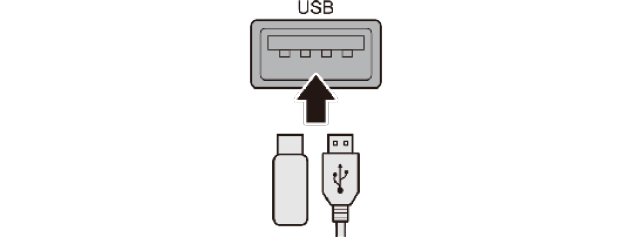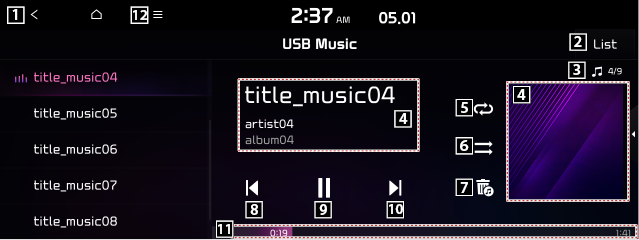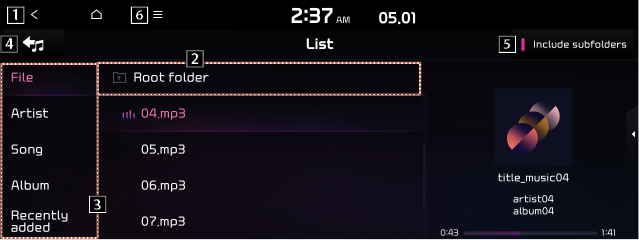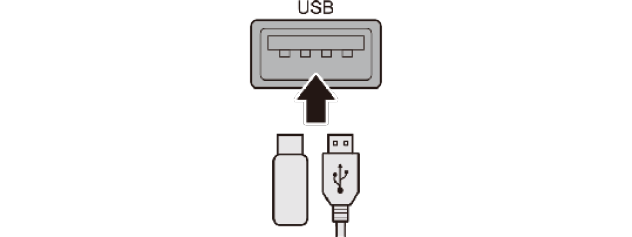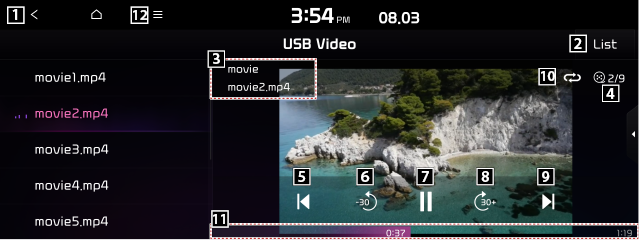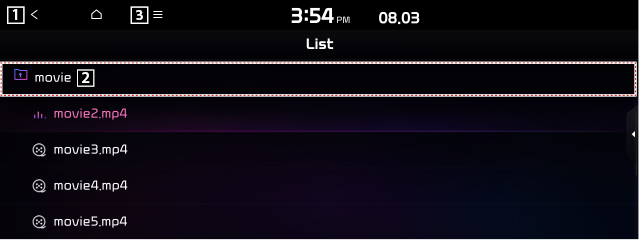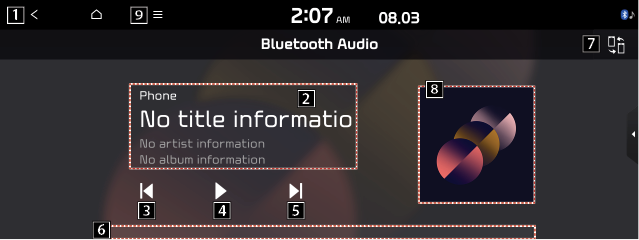Using media
You can use the USB mode to play music or video files on a connected mobile device, such as USB device and MP3 player. You can also play Bluetooth music by connecting a Bluetooth device, which supports a Bluetooth function.
Playing music from a USB device
- Connect a media device for music playback to the USB port in the vehicle.
|
|
- Playback may start automatically depending on the media type.
- The shapes and arrangement of the buttons and USB port may differ depending on the vehicle model and specifications.
- Perform any of the following methods.
- On the Home screen, press the Radio/Media info widget or on the All menu screen, press Media.
- On the control panel, press the [MEDIA] button.
- When multiple media are connected, press the [RADIO] or [MEDIA] button once more and then press the desired media source from the Radio/Media selection window (if equipped).
USB music screen
|
|
1 Returns to the previous step.
2 Moves to the file list screen.
3 Displays the sequence number of the current file and the total number of files for playback.
4Displays the information of the current music. Press the artist or album info of the current song to go to list of songs by the artist or from the album.
5 Used to change the repeat playback mode.
6Used to turn on or off the shuffle playback mode.
7Used to hide the current music file.
8Restart playing the current file or previous file.
9Can pause or resume playback.
10Can play the next file.
11Can see the duration of the playing song and the current playback position.
12The list of menu items appears.
- Media sources: Opens the Radio/Media selection window.
- Songs for this artist: Moves to the list of the artist's songs.
- Songs from this album: Moves to the list of music albums that contain the current song.
- Sound settings: Displays the system sound settings screen.
- Split screen: Can turn on or off the split screen mode.
- The sound effect settings button may appear on the screen depending on the amp specifications.
Pause/Resume
You can pause or resume playback of a USB music file.
On the USB music playback screen, press  or
or .
.
Rewind
By using the rewind function, you can listen to music in the USB device from the desired point during playback.
Perform any of the following methods.
- On the USB music playback screen, press and hold
 .
. - On the control panel, press and hold the [ASEEK] button (if equipped).
- You can also run the function by using the Move lever/button on the steering wheel.
Fast forward
By using the fast forward function, you can listen to music in the USB device from the desired point during playback.
Perform any of the following methods.
- On the USB music playback screen, press and hold
 .
. - On the control panel, press and hold the [TRACKD] button (if equipped).
- You can also run the function by using the Move lever/button on the steering wheel.
Resuming playback of the current music
You can play the current music in the USB device from the beginning.
Perform any of the following methods.
- On the USB music playback screen, press
 after 5 seconds during playback.
after 5 seconds during playback. - On the control panel, press the [ASEEK] button after 5 seconds during playback (if equipped).
- You can also run the function by using the Move lever/button on the steering wheel.
Playing the previous file
You can play the previous file during playback in the USB device.
Perform any of the following methods.
- On the USB music playback screen, press
 within 5 seconds during playback.
within 5 seconds during playback. - On the control panel, press the [ASEEK] button within 5 seconds during playback (if equipped).
-
To play the previous music during playback, press twice
 or pressisng the [ASEEK] button on the control panel twice after 5 seconds from the start of the playback.
or pressisng the [ASEEK] button on the control panel twice after 5 seconds from the start of the playback. - You can also run the function by using the Move lever/button on the steering wheel (if equipped).
Playing the next file
You can play the next file in the USB device during playback.
Perform any of the following methods.
- On the USB music playback screen, press
 .
. - On the control panel, press the [TRACKD] button (if equipped).
- You can also run the function by using the Move lever/button on the steering wheel.
Changing the repeated playback mode for USB music
You can change the repeated playback mode for USB music
On tne USB music playback screen, press  repeatedly.
repeatedly.
Each time the icon is pressed, the playback repetition modes are toggled and the activated mode icon appears on the screen.
Turning on/off the shuffle playback mode for USB music
You can turn on of off the shuffle playback mode for USB music
On the USB music playback screen, press  repeatedly.
repeatedly.
Each time the icon is pressed, the shuffle playback mode is turned on and off. When the shuffle playback is active, the file are played randomly with no sequence.
USB music list screen
You can search and play the desired music from the list by pressing List on the USB music playback screen.
|
|
1 Returns to the previous step.
2 Moves to the upper folder or category.
3 Can see music files for each category. In the artist or album category, you can select multiple artists or albums to play their songs.
4Return to the playback screen.
5 Set to play media files in all sub-folders included in the current playlist.
6The lis of menu items appears.
- Media sources: Opens the Radio/Media selection window.
- Show current track: You can return to the folder of the playing file while searching in the list.
- Split screen: Can turn on or off the split screen mode.
- The sound effect settings button may appear on the screen depending on the amp specificaitons.
|
|
|
Playing video from a USB device
- Connect a media device to play to the USB port on the vehicle.
|
|
- Playback may start automatically depending on the media type.
- The shapes and arrangement of the buttons and USB port may differ depending on the vehicle model and specifications.
- Perform any of the following methods.
- On the Home screen, press the Radio/Media info widget or on the All menu screen, press Media.
- On the control panel, press the [MEDIA] button.
- When multiple media are connected, press the [RADIO] or [MEDIA] button once more and then press the desired media source from the Radio/Media selection window (if equipped).
USB video screen
|
|
1 Returns to the previous step.
2 Moves to the file list screen.
3 Displays the folder and file names.
4Display the sequence number of the current file and the total number of files for playback.
5 Restart playing the current file or previous file.
6Rewind by 30 seconds.
7Can pause or resume playback.
8Fast-forward by 30 seconds.
9Can play the next file.
10Used to change the repeat playback mode.
11Can see the duration of the currently playing video and the current playback position.
12The list of menu items appears.
- Media sources: Opens the Radio/Media selection window.
- Info: Can see the information about the playing video file.
- Change audio: Can change the audio track. This option is available when the playing video contains multiple audio tracks.
- Sound settings: Displays the system sound settings screen.
- Display settings: Displays the system display settings screen.
- Split screen: Can turn on or off the split screen mode.
- The screen may differ depending on the vehicle model and specifications.
Pause/Resume
You can pause or resume playback of a USB video file.
On the USB video playback screen, press  or
or .
.
Rewind
By using the rewind function, you can watch a video in the USB device from the desired point during playback.
Perform any of the following methods.
- On the USB video playback screen, press and hold
 .
. - On the control panel, press and hold the [ASEEK] button (if equipped).
- You can also run the function by using the Move lever/button on the steering wheel.
Fast forward
By using the fast forward function, you can watch a video in the USB device from the desired point during playback.
Perform any of the following methods.
- On the USB video playback screen, press and hold
 .
. - On the control panel, press and hold the [TRACKD] button (if equipped).
- You can also run the function by using the Move lever/button on the steering wheel.
Resuming playback of the current video
You can play the current video in the USB device from the beginning.
Perform any of the following methods.
- On the USB video playback screen, press
 after 5 seconds during playback.
after 5 seconds during playback. - On the control panel, press the [ASEEK] button after 5 seconds during playback (if equipped).
- You can also run the function by using the Move lever/button on the steering wheel.
Playing the previous file
You can play the previous file in the USB device during playback.
Perform any of the following methods.
- On the USB video playback screen, press
 within 5 seconds during playback.
within 5 seconds during playback. - On the control panel, press the [ASEEK] button within 5 seconds during playback (if equipped).
-
To play the previous video during playback, press
 twice or pressisng the [ASEEK] button on the control panel twice after 5 seconds from the start of the playback.
twice or pressisng the [ASEEK] button on the control panel twice after 5 seconds from the start of the playback. - You can also run the function by using the Move lever/button on the steering wheel (if equipped).
Playing the next file
You can play the next file in the USB device during playback.
Perform any of the following methods.
- On the USB video playback screen
 .
. - On the control panel, press the [TRACKD] button (if equipped).
- You can also run the function by using the Move lever/button on the steering wheel.
Changing the repeated playback mode for USB video
You can change the repeated playback mode for USB video
On tne USB video playback screen, press  repeatedly.
repeatedly.
Each time the icon is pressed, the playback repetition modes are toggled and the activated mode icon appears on the screen.
USB video list screen
You can search and play the desired video from the list by pressing List on the USB video playback screen.
|
|
1 Returns to the previous step.
2 Moves to the upper folder.
3 The lis of menu items appears.
- Media sources: Opens the Radio/Media selection window.
- Now playing: You can return to the folder of the playing file while searching in the list.
- Split screen: Can turn on or off the split screen mode.
- The screen may differ depending on the vehicle model and specifications.
|
|
|
Playing music via Bluetooth
To use a Bluetooth device for audio playback, connect a device that support Bluetooth communication such as mobile phone amd MP3 player.
- The controls or display screens may differ depending on the connected Bluetooth device, phone model, and music player App.
- The streaming may not be supported in some music player Apps.
- Some functions may not be available depending on the connected Bluetooth device or phone model.
- When a media device or mobile phone is connected by both the Bluetooth and USB cable at the same time, the device or system may not work properly. To use the Bluetooth connection, remove all cables from the device.
Bluetoothaudio playback screen
The media player runs when you play a music file from a connected audio device via Bluetooth.
|
|
1 Returns to the previous step.
2 Displays the information of the current music.
3 Restart playing the current file or play the previous file.
4Can pause or resume playback.
5 Can play the next file.
6Can see the duration of the playing song and the current playback position.
7Find and connect other Bluetooth devices.
8Displays the album art for the music playing on the connected device.
9The list of menu items appears.
- Media sources: Opens the Radio/Media selection window.
- Change device: Find and connect other Bluetooth devices.
- Sound settings: Displays the system sound settings screen.
- Split screen: Can turn on or off the split screen mode.
- The screen may differ depending on the vehicle model and specifications.
- The sound effect settings button may appear on the screen depending on the amp specifications.
Pause/Resume
You can pause or resume playback of a Bluetooth audio file.
On the Bluetooth audio playback screen, press  or
or .
.
Resuming playback of the current Bluetooth audio file
You can play the current Bluetooth audio file from the beginning.
Perform any of the following methods.
- On the Bluetooth audio playback screen, press
 .
. - On the control panel, press the [ASEEK] button (if equipped).
- The actions required may differ depending on the connected device.
- You can also run the function by using the Move lever/button on the steering wheel.
Resuming playback of the previous Bluetooth audio file
You can play the previous Bluetooth audio file during playback.
Perform any of the following methods.
- On the Bluetooth audio playback screen, press
 twice.
twice. - On the control panel, press the [ASEEK] button twice (if equipped).
- The actions required may differ depending on the connected device.
- You can also run the function by using the Move lever/button on the steering wheel.
Resuming playback of the next Bluetooth audio file
You can play the next Bluetooth audio file during playback.
Perform any of the following methods.
- On the Bluetooth audio playback screen, press
 .
. - On the control panel, press the [TRACKD] button (if equipped).
- The actions required may differ depending on the connected device.
- You can also run the function by using the Move lever/button on the steering wheel.