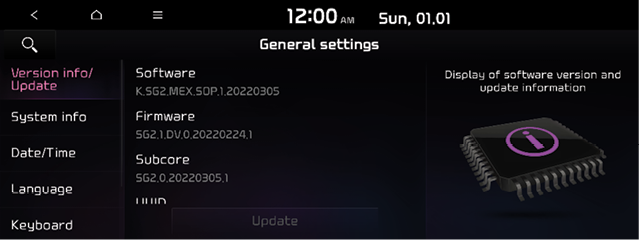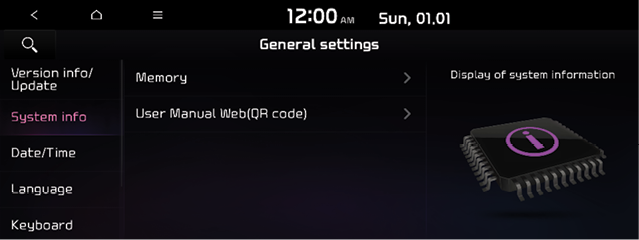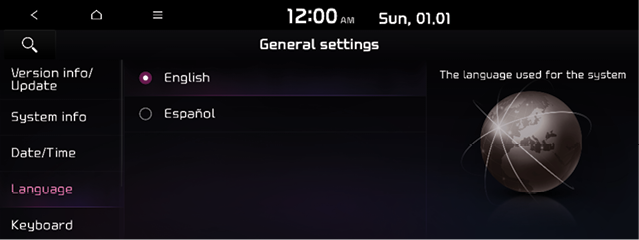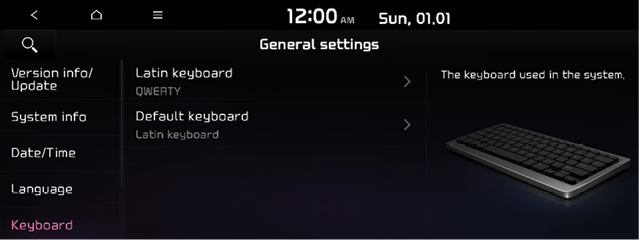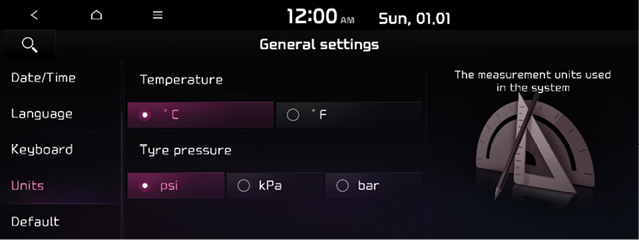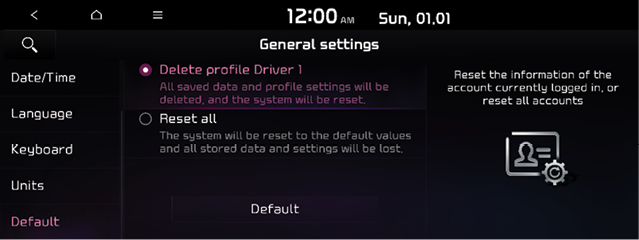Configuring the general system settings
You can configure general settings for date, time, language, and the like. You can also check information of the system.
- On the All Menus screen, Press SETUP > General.
The general settings screen appears.
- Configure the settings required.
-
Press
 > Setting search or press
> Setting search or press  and enter a keyword to search for a settings item.
and enter a keyword to search for a settings item.
Version info/Update
You can see the versions of system components. You can also update the system to the latest version.
|
|
System info
You can check the system memory. You can also use your smartphone to access the online user's manual of the system.
|
|
Memory
You can check the memory space of the system memory where voice memos can be saved.
User Manual Web (QR code)
You can check the online user's manual of the system by scanning the QR code with your smartphone.
Date/Time
You can see the system date and time automatically or manually. You can also set the time display mode.
|
|
GPS time
After receiving the time from GPS, it sets the system date and time automatically.
- To manually set the date and time, uncheck GPS time, press the current date and time below GPS time, and then set the date and time.
Time Format
Change the system time display format.
Daylight saving time
Displays the system time in the format of Daylight Saving Time.
Language
You can set the system display language.
|
|
- Once the language has been changed, it takes a while to apply the new language to the system. The notification pop-up window appears as soon as the new language is applied to the system. When you wait a while or press anywhere outside the pop-up window, the window automatically disappears.
- When you change the system language, it does not affect the display of other unique data such as MP3 music file name.
- Depending on the system language, the Bluetooth phone message view and vioce recognition may not be supported.
Keyboard
You can change the keyboard type for each language to use when entering the text.
|
|
Latin Keyboard Type
You can select the keyboard type to use when entering the English text.
Default Keyboard
You can select the default keyboard type.
Units (if equipped)
You can specify the units to display on the system screen.
|
|
- The displayed screen or name may differ depending on the ehicle model and specfications.
Temperature
You can select the temperature unit to display on the screen.
Tyre pressure
You can select the unit for tire pressure to display on the screen.
Default
You can reset your system settings to the default values.
|
|
- You can also initialize all settings of the login profile.