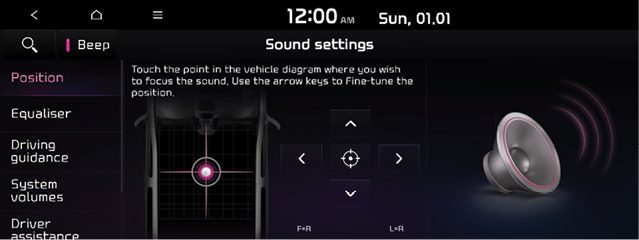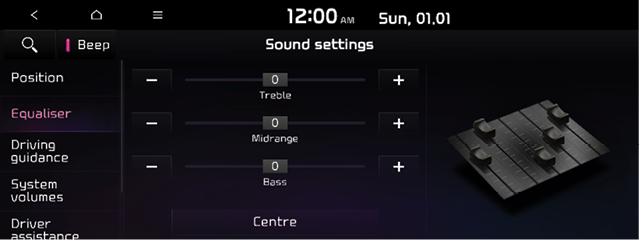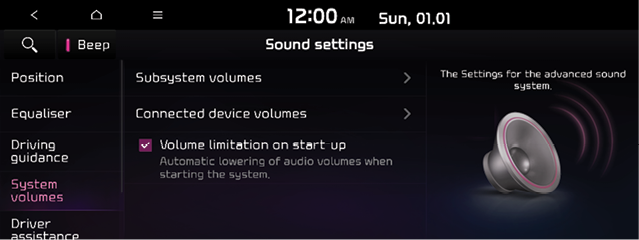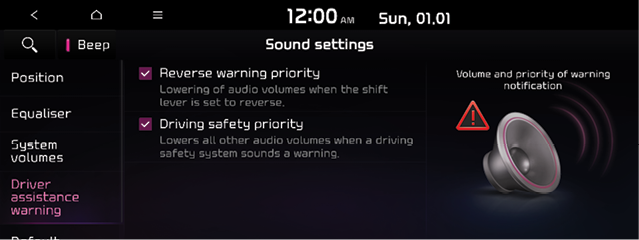Configuring the sound settings
You can change the sound settings such as speaker volume and sound effects.
- Available settings may differ depending on the vehicle model and specifications.
- Some functions may not be available depending on the infotainment system and amplifier specifications on the vehicle.
- On the All Menus screen, Press SETUP > Sound.
The sound settings screen appears.
- Configure the settings required.
-
Press
 > Setting search or press
> Setting search or press  and enter a keyword to search for a settings item.
and enter a keyword to search for a settings item.
Position
You can select a position where sound is more audible in the vehicle. By pressing the desired point on the seat image or pressing the arrow buttons, you can finely adjust the position. To concentrate the sound to the center of the vehicle, press  .
.
|
|
Equaliser
You can adjust the sound by adjusting the strengths (output levels) for each audio band: Bass, Midrange, and Treble.
|
|
- Press Centre to initialize the settings.
Driving guidance
Specify the system's guidance voice type, set a certain sound to override other sounds, and configure other guidance sound settings.
|
|
- The screen may differ depending on the vehicle model and specifications.
Guidance volumes
You can adjust the volume levels for individual system features or initialize all volume settings.
- To initialize all system sound settings, press Default.
Navigation prioritised
Lowering of all other audio volumes during playback of navigation prompts.
Navigation during phone calls
Even during a call, the navigation sound is heard.
System volumes
You can change the system sound settings and apply various sound effects.
|
|
Subsystem volumes
This menu allows you to set the volume level for connected device.
Connected device volumes (if equipped)
This menu allows you to set the volume level for [Android Auto], [Apple CarPlay].
Speed dependent volume control (if equipped)
You can set the speed dependent volume control among [High], [Medium], [Low] and [Off] so that it controls the volume according to the speed of the vehicle.
Volume limitation on start-up
Limits the volume ratio automatically when starting the system. After you turn the system on, audio volume would not be changed if previous volume was moderate
- Press Default the reset the volume level settings.
Driver assistance warning (if equipped)
You can set to give priority to the proximity warning feature and lower all other sounds when parking your vehicle.
|
|
Reverse warning priority
When warning sound is generated while parking, the audio volume decreases to make the sound audible.
Driving safety priority
When warning sound is generated while driving, the audio volume decreases to make the sound audible.
Turning on/off the screen touch sound
To turn on or off the touch sound on the screen, press Beep at the top of the screen.
Default
This menu is used to reset all sound settings.
Press SETUP > Sound > Default > Yes.