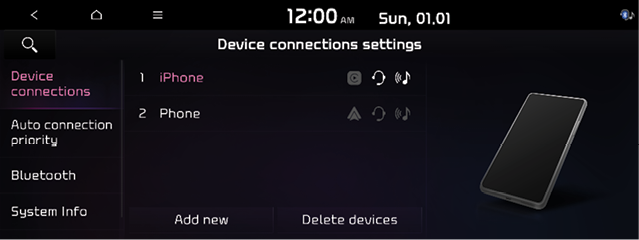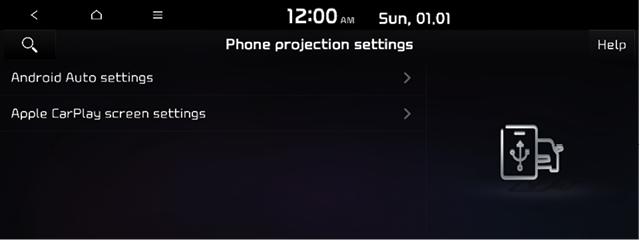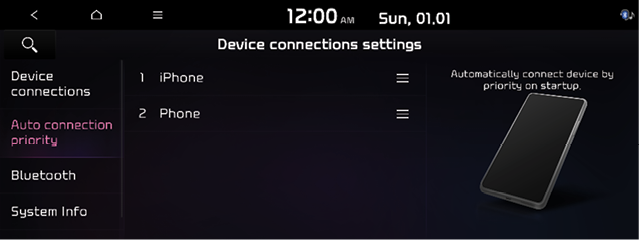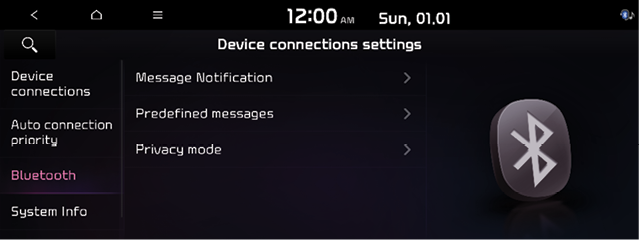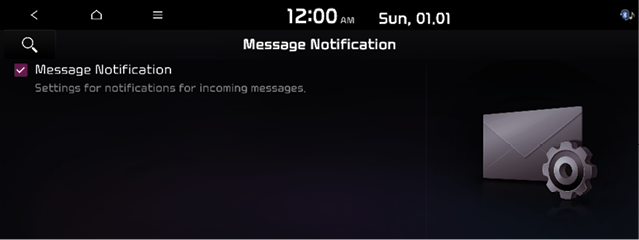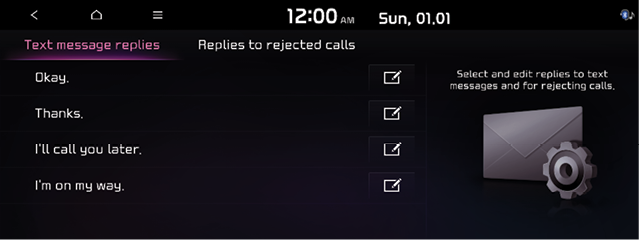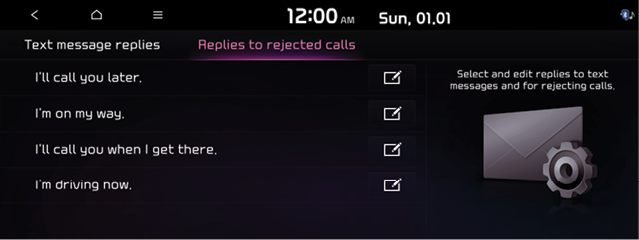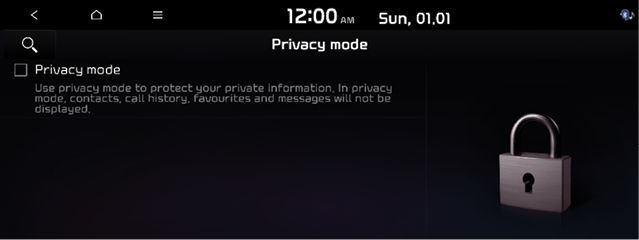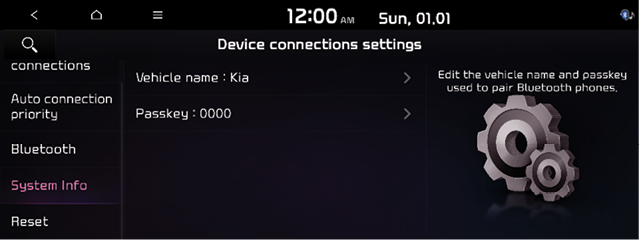Configuring the device connections settings
You can manage Bluetooth devices or configure their operation settings. You can also activate the phone projection so that you can control the smartphone Apps on the system screen after connecting the smartphone to the system.
- On the All Menus screen, Press SETUP > Device connections.
The device connection settings screen appears.
- Configure the settings required.
-
Press
 > Settingsearch or press
> Settingsearch or press  and enter a keyword to search for a settings item.
and enter a keyword to search for a settings item.
Device connections
You can register or delete a Bluetooth device from the system and connect or disconnect a registered device.
|
|
-
From the device connection screen, Press
 > Setting Search to configure phone projection settings.
> Setting Search to configure phone projection settings.
Phone projection settings
You can activate the phone projection connection function to pair your smartphone with the system.
|
|
Android Auto settings
You can activate the Android Auto function to pair your Android smartphone with the system.
Apple CarPlay screen settings
You can activate the Apple CarPlay function to pair your iPhone with the system.
Auto connection priority
Set the priority order for automatic Bluetooth connection to the system when it turns on.
|
|
-
On the device list, press
 on the right and drag the item to reposition.
on the right and drag the item to reposition.
Bluetooth
You can also configure operation settings such as notifications, messages, and other settings for Bluetooth devices.
|
|
Message Notificaiton
Set to receive message notifications.
|
|
- This option may not be available in some phone models.
Predefined Messages
You can edit the auto-reply message that is automatically sent out after receiving a Text message replies or Replies to rejected calls.
|
|
|
|
- This option may not be available in some phone models.
Privacy mode
Enable or disable Privacy Mode. Hide data including contacts and call history from showing up on the system screen to protect privacy.
|
|
Bluetooth System Info
You can see and edit the Bluetooth information of the system.
|
|
- The passykey is a 4-digit authentication code used for a Bluetooth connection between the mobile phone and car system. The defauly passkey is set to 0000.
Reset
This menu is used to reset the Device settings to factory default.
Press SETUP > Device connections > Reset > Yes.