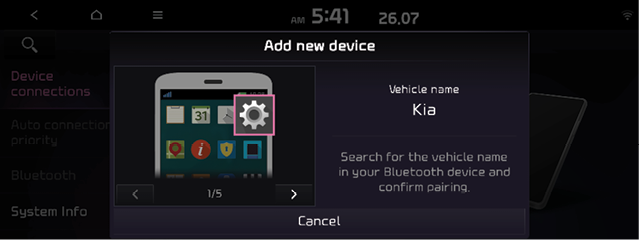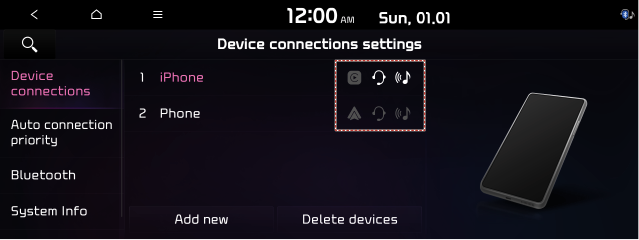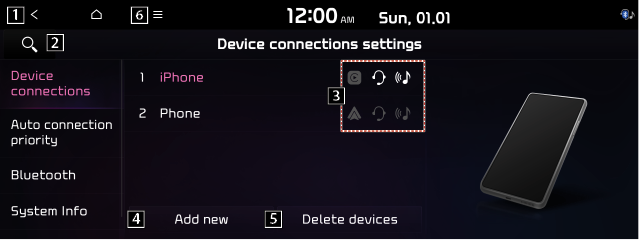Connecting a Bluetooth device
Bluetooth is a short-range wireless networking technology. The Bluetooth communication function allows you to exchange data by connecting a Bluetooth device to another neighboring Bluetooth device without a cable connection. With this function, you can use different types of devices more efficiently.
To make a phone call or play audio from a Bluetooth device, check the following first.
- For a device that is not registered to the system, > see "Registering a device."
- A registered device will automatically connect to the system when you bring it near the system. If it does not automatically connect, > see "Disconnecting a registered device."
|
|
|
Registering a device
To connect a Bluetooth device to the system, first add the device to the list of Bluetooth devices on the system.
- The screen may differ depending on the vehicle model and specifications.
- On the All Menus screen, Press SETUP > Device connections > Device connections > Add new.
- To register a device for the first time, press the Call button on the steering wheel or press Phone on the All Menus screen.
- Turn on Bluetooth on the Bluetooth device to connect and select the vehicle system on the list of searched devices.
- The system's Bluetooth name can be seen on the Add new Device window.
|
|
- Check that the authentication code on the Bluetooth device screen matches the one on the system screen and approve the connection on the device.
- When your smartphone is using Bluetooth communication, to download contacts from the phone to the system or use the text message notification, allow access to your phone.
- After the access request is approved, it may take a while until the Bluetooth connection is completed. As soon as the Bluetooth connection is completed, the Bluetooth connection indicator icon appears at the top of the screen.
- Access to data can be enabled or disabled by using the Bluetooth Settings menu on the mobile phone. For more details, refer to the mobile phone's user manual.
- In order not to use the automatic Bluetooth connection, turn off the Bluetooth function on the device. To use this function again, turn on the Bluetooth function on the device.
- You can add Bluetooth devices up to 6.
Connecting a registered device
To use a Bluetooth device, first connect a registered Bluetooth device to the system.
- You can add one Bluetooth hands-free kit or up to two Bluetooth audio devices.
- On the All Menus screen, Press SETUP > Device connections > Device connections.
- Press the icons to connect.
|
|
- If you cannot connect your device, check to make sure its Bluetooth option is enabled.
- When the connection is terminated abnormally due to being out of range or device failures, the connection is automatically restored as soon as the device returns to the connection range or normal state.
Bluetooth connection screen
|
|
1 Returns to the previous step.
2 Search for a setting item by entering a keyword.
3 Select hands-free or Bluetooth audio to connect or disconnect Bluetooth devices.
4 Add a new device to the system.
5 Delete a registered device from the system.
6 The list of menu items appears.
- Phone projection settings: Change the setting related to phone projection (if equipped).
- Setting search: Search for a setting item by voice or by entering a keyword.
Disconnecting a registered device
- On the All Menus screen, Press SETUP > Device connections > Device connections.
- Press the connected icons.
Deleting a registered device
If your will on longer use a Bluetooth device or you want to add a new device when 6 devices are already registered, delete an existing registered device.
- On the All Menus screen, Press SETUP > Device connections > Device connections > Delete devices.
- Select a device to delete and press Delete.
To delete all registered devices, press Mark All > Delete.
- Press Yes.
- When you delete a registered device, all related contacts, call logs, and text messages are removed from the system.