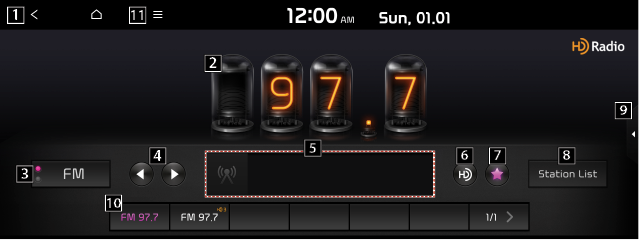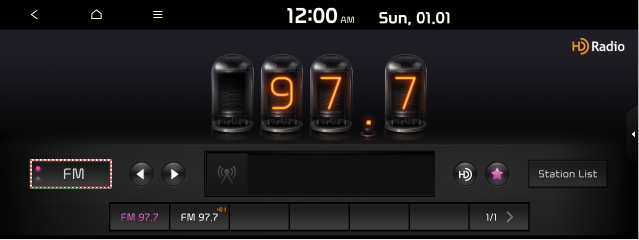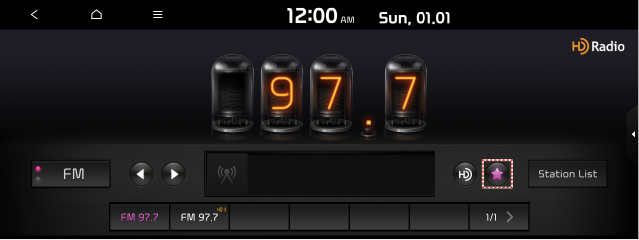Turning on the radio
You can scan radio channels by using various options. Save your favourite channels to the presets list.
Perform any of the following methods.
- On the All menus screen, press Radio.
- On the control panel, press the [RADIO] button.
- When multiple media are connected, press the [RADIO] or [MEDIA] button once more and then press the desired media source from the Radio/Media selection window (if equipped).
- The displayed screen or menu items may differ, depending on the vehicle model and features.
Radio screen
The radio screen provides various functions while listening to radio broadcasts.
|
|
1 Returns to the previous step.
2 Radio broadcast information
3 Can change the radio mode.
4Can change the frequency. Shortly press to switch to the previous/next frequency one at a time and press and hold to quickly change the frequency. When you release the  or
or  button, the previous or next channel with good reception is automatically selected(if equipped).
button, the previous or next channel with good reception is automatically selected(if equipped).
5 Show information about the radio channel you are currently tuned in to.
6Activate the HD Radio mode.
7 You can delete or save the current freuency to the presets list.
8 Can see the list of available radio stations (if equipped).
9Can turn on or off the split screen mode.
10Presets list.
11This list of menu items appears.
- Station List: Can see the list of available radio stations.
- Manual tune FM(Available only with FM): Select a broadcast of your choice after listening briefly to broadcasts from different radio FM stations.
- Scan: This function scans all stations and plays only stations with good signal strength for 5 seconds each.
- Delete favourites: Can delete a registered channel from the favourites list.
- TA: TA function allows the system to switch to Traffic Announcement (TA) from the current source. Traffic programmes and announcements can be automatically received by using TA features.
- Regional: Displays the Regional.
- Sound settings: Displays the system sound settings screen.
- Split screen: Can turn on or off the split screen mode.
- The screen may differ depending on the vehicle model and specifications.
- The sound effect settings button may appear on the screen depending on the amp specifications.
Changing the radio mode
Perform any of the following methods:
- On the Radio screen, press Radio Mode button repeatedly.
- On the control panel, press the [RADIO] button repeatedly.
The radio mode changes in the order of FM > AM > FM.
|
|
- The screen may differ depending on the vehicle model and specifications.
Changing the radio channel
Perform any of the following methods:
You can listen to the changed radio broadcast.
- On the Radio screen, press the desired channel from the presets list.
- You can also change the channel by using the Move lever/button on the steering wheel.
- On the control panel, press the A SEEK/TRACK D button. You can move to the previous or next channel with good reception (if equipped).
- If any Search knob on the control panel, you can also change the frequency by using the knob.
Using the scan function
You can listen to each broadcast briefly and select a desired one.
- On the Radio screen, press
 > Scan.
> Scan. - When you find the desired broadcast, press the radio screen.
You can continue listening to the scanned channel.
Saving radio channels
You can save a specific radio station's channel and easily access the channel.
While listening to a broadcast, press  on the screen.
on the screen.
The current channel is added to the presets list.
-
Alternatively, on the Radio screen, press
 > Station List and press
> Station List and press  of the channel you want to save. The channel is saved to the preset list.
of the channel you want to save. The channel is saved to the preset list. - You can register up to 24 channels.
|
|
- The screen may differ depending on the vehicle model and specifications.
Editing the radio channel list
Deleting a registered channel
- At the upper left of the Radio screen, press
 > Delete Presets.
> Delete Presets. - Select the channel th delete and press Delete > Yes.
The channel is deleted and the preset list is emptied.
-
When the current channel is already assigned to the presets list, press
 to remove the channel from the list.
to remove the channel from the list.