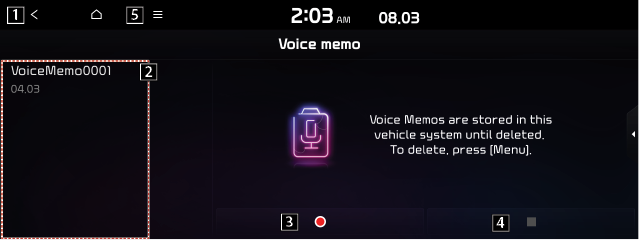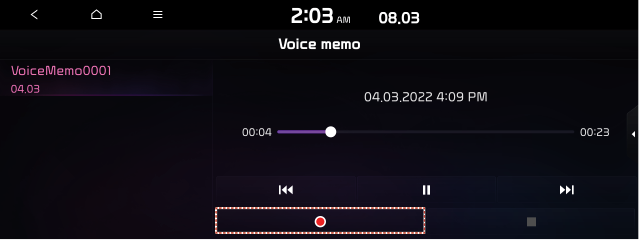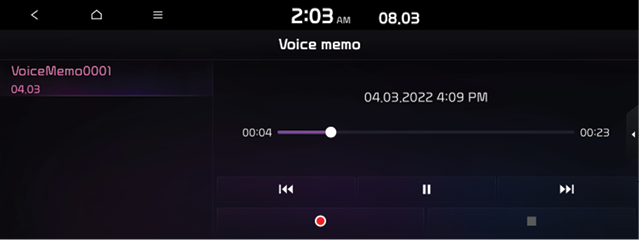Voice Memo
You can use the microphone on the vehicle to record and play voice memos.
Running the voice memo
On the All menus screen, press Voice memo.
Voice memo screen
|
|
1 Returns to the previous step.
2 Displays the list of recorded voice memos.
3 Starts or pauses the recording.
4Stops recording.
5 The list of menu items appears.
- Delete: Can delete a voice memo.
- Save to USB: Can record a voice memo to a USB storage device. Check that the USB device is compatible.
- Memory: Can see the file size of recorded voice memos.
- Split screen: Can turn on or off the split screen mode.
Recording a voice memo
- On the Voice memo screen, press
 .
.
It starts recording a voice memo.
|
|
- When recording is finished, press
 on the screen or press the End Call button on the steering wheel.
on the screen or press the End Call button on the steering wheel.
The voice memo is automatically saved.
- To adjust the recording sound volume during voice recording, drag the control ber.
-
To temporarily stop recording, press
 .
. - When recording starts, the other audio functions are muted or playback is paused.
- When you make or receive a call while recording, the recording is paused.
- When you make an emergency call or you are connected to an emergency call after airbag deployment, the recording is stopped and the recorded voice memo is automatically saved.
Playing a voice memo
You can select and play a recorded voice memo.
From the list of Voice memo, press the desired voice memo.
|
|