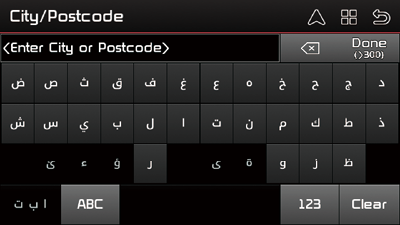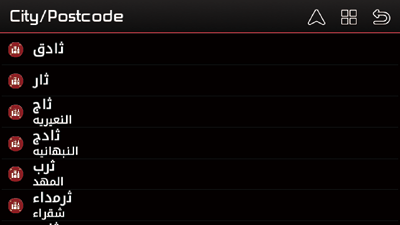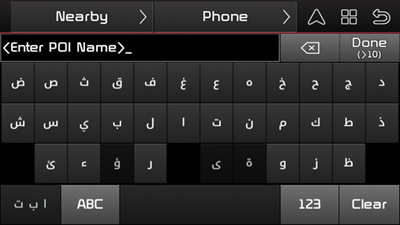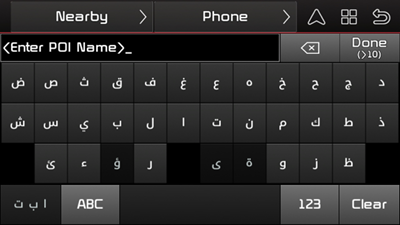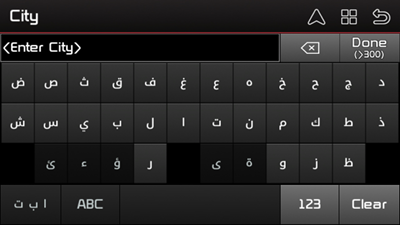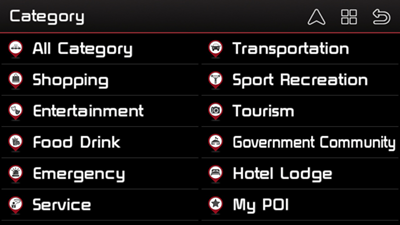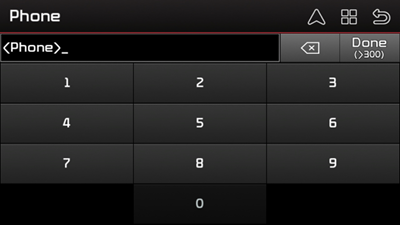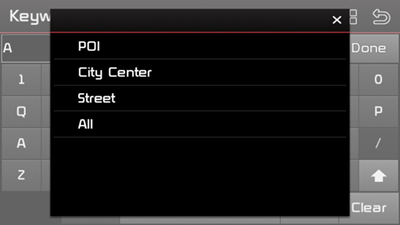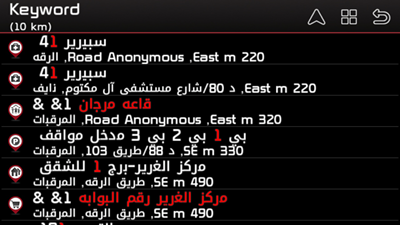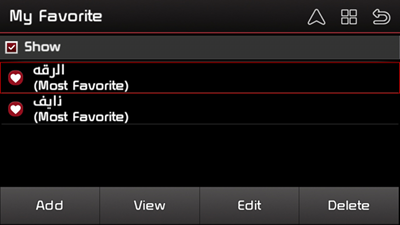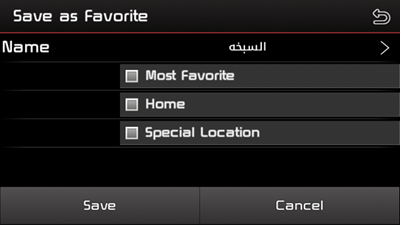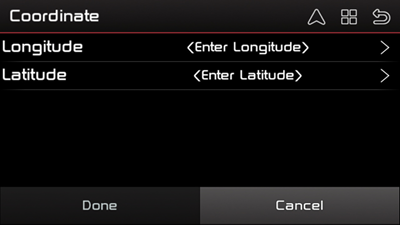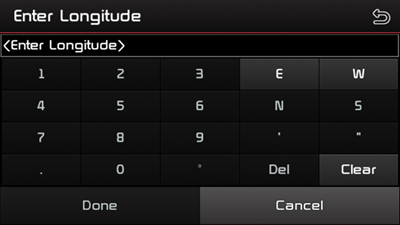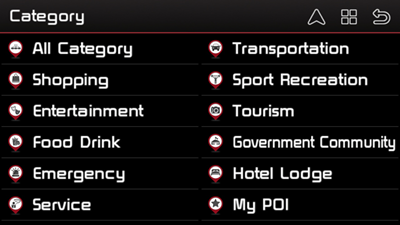Searching for destination
Address search
You can find the destination by searching for an address.
- Press [Find] > [Address].
|
|
- Enter the city name, then press [Done].
|
|
- Select the desired item from the list (over and over).
|
|
- If you want to search for a list of nearby POIs or streets, press [Nearby].
- If you want to save the location as the [My Favorite], press [Save As].
- If you want to know information about the selected location, press [Info].
- If you want to add intermediate waypoint in route to your destination or set the location as the start point to simulate the route, press [Advanced].
- Press [Go To].
- When the destination already set exists, press [Replace] to replace the another destination recently set.
- Press [Extend] to extend the destination already set.
- Press [Cancel] if you don’t want the [Replace], [Extend].
POI (Points of interest)
You can set a POI as the destination using different search methods.
Searching for POI by [POI]
When searching for POI by POI name in [POI]
- Press [Find] > [POI].
|
|
- Enter a POI name, then press [Done].
- Follow steps 3-4 of the “Address search”
When searching for POI by [Nearby] in [POI]
- Press [Find] > [POI].
|
|
- Press [Nearby], then select one of the [Around City]/[Near Car].
- 1) When selecting the [Around City], follow steps 2-4 of the “Address search”.
|
|
2) When selecting the [Near Car], follow steps 3-4 of the “Address search”.
|
|
When searching for POI by [Phone] in [POI]
- Press [Find] > [POI] > [Phone].
|
|
- Enter a phone number, then press [Done].
- Follow steps 3-4 of the “Address search”.
Keyword search
You can find the destination by searching for a key word.
- Press [Find] > [Keyword].
- Enter a key word, then press [Done].
|
|
- Select one of the [POI], [City Center], [Street], [All].
|
|
- Follow steps 3-4 of the “Address search”.
Favorite
If your favorites are already in the [Favorite] menu, they can be easily retrieved by pressing them.
First of all, store a favorite through [Save As] of the “Address search” in order to activate the [My Favorite] menu. Then, you can store favorites in the [My Favorite] menu.
Adding favorite
- Press [
 ] > [My Favorite].
] > [My Favorite].
|
|
- Press [Add], then select the desired position through the destination search function.
- Press [OK].
|
|
- Press [
 ] to change the name and you can select Most Favorite, Home or Location, then press [Save].
] to change the name and you can select Most Favorite, Home or Location, then press [Save].
It is saved in the [My Favorite] menu automatically.
|
, Note |
|
You can also store a favorite in the [My Favorite] menu through [Save As] of the “Address search”. |
Finding favorite
- Press [Find] > [Favorite].
- Follow steps 3-4 of the “Address search”.
Viewing favorite
- Press [
 ] > [My Favorite].
] > [My Favorite]. - Select the desired item from the list, then press [View].
Switches to the map screen on what you select.
- Press [Info] to check information on what you select. Press [Map] to switches to the map screen again.
Editing favorite
- Press [
 ] > [My Favorite].
] > [My Favorite]. - Select the desired item from the list, then press [Edit].
- Press [
 ] to change the name if you want and you can select Most Favorite, Home or Location, then press [Save].
] to change the name if you want and you can select Most Favorite, Home or Location, then press [Save].
Deleting favorite
- Press [
 ] > [My Favorite].
] > [My Favorite]. - Select the desired item from the list, then press [Delete] > [Yes].
Recent
The destinations set through the search function are automatically saved in the [Recent] menu.
You can reset them as the destination from the [Recent] menu.
- Press [Find] > [Recent].
- Follow steps 3-4 of the “Address search”.
Coordinate
You can find a destination by entering the coordinates of latitude and longitude.
- Press [Find] > [Coordinate].
|
|
- Press <Enter Longitude> and <Enter Latitude> respectively.
|
<For example: the Longitude screen> |
- Enter the coordinates and press [Done] respectively.
- Press [Done] again, then follow steps 3-4 of the “Address search”.
Category
You can search for a POI by the [Category] menu.
- Press [Find] > [Category].
|
|
- Follow steps 3-4 of the “Address search”.
Current Position
Press [Current Position] if you want to know information on the current positon.
- Press [Find] > [Current Position].
- Follow steps 3-4 of the “Address search”.