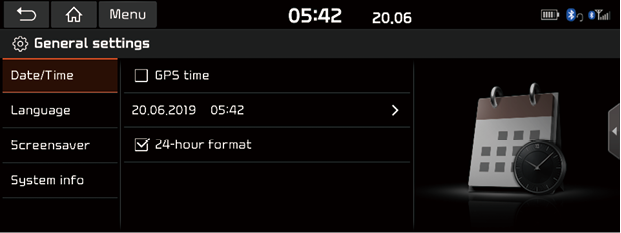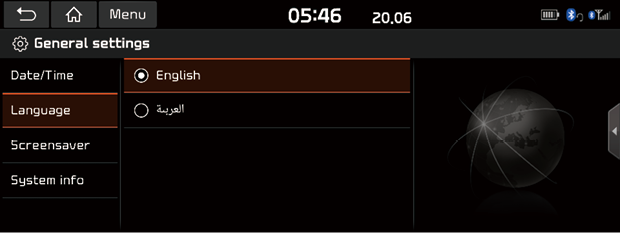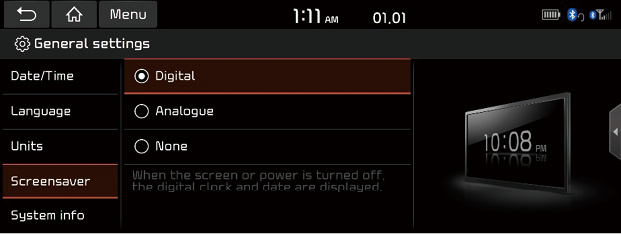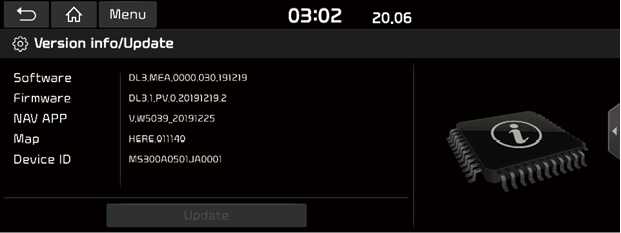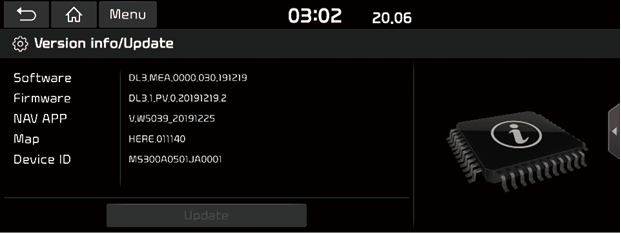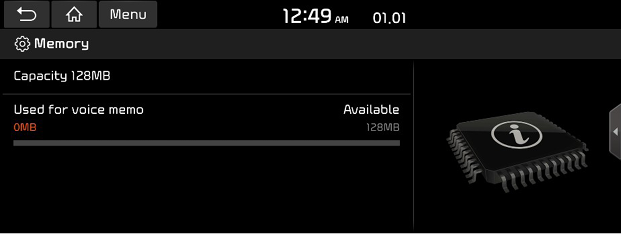General Settings
Date/Time
This menu describes date and clock settings.
- Press [SETUP] > [General] > [Date/Time].
- Press the Date/Time setting.
|
|
- Press the desired items.
- [GPS time]: Displays time according to the received GNSS time.
- [24-hour format]: Switches to 12 hour or 24 hour format.
Language
This menu is used to set the language of the system.
- Press [SETUP] > [General] > [Language].
|
|
- Select the desired language.
Screensaver
This menu is used to select the screen displayed when the system power is turned off.
- Press [SETUP] > [General] > [Screensaver].
|
|
- Select the desired items.
- [Digital]: The digital clock and date are displayed.
- [Analogue]: The analogue clock and date are displayed.
- [None]: Nothing is displayed.
System info
Version info/Update
Version info
You can view software version, firmware version and Device ID.
Press [SETUP] > [General] > [System info] > [Version info/Update].
|
|
Update
For system’s software security, improved software or newly added function for system, you need an update.
- Press [SETUP] > [General] > [System info] > [Version info/Update].
|
|
- After inserting the USB with the update file, press [Update]. Once updating is complete, the system will automatically restart.
|
, Note |
|
You can check a memory space for voice memo.
(Total storage space, used memory space, remaining memory space).
Press [SETUP] > [General] > [System info] > [Memory].
|
|
|
, Note |
|
When the storage is full, refer to “Deleting voice memo” part. |
User Manual Web (QR code)
This menu is used to view the Web Manual.
- Press [SETUP] > [General] > [System info] > [User Manual Web(QR code)].
- Scan the QR code of your mobile device. Keep display bright and avoid glare to scan correctly.
Reset
This menu is used to reset all settings specified by the user.
- Press [SETUP] > [General] > [System info].
- Press [Reset] > [Yes].