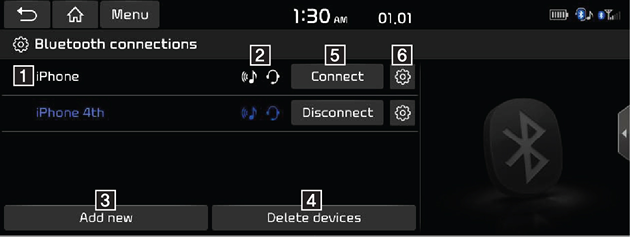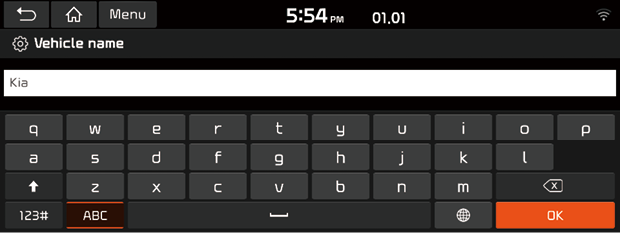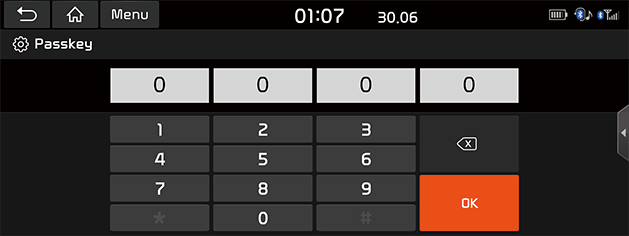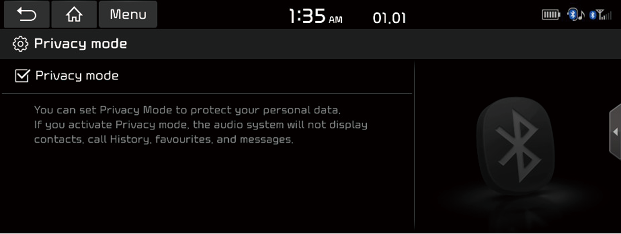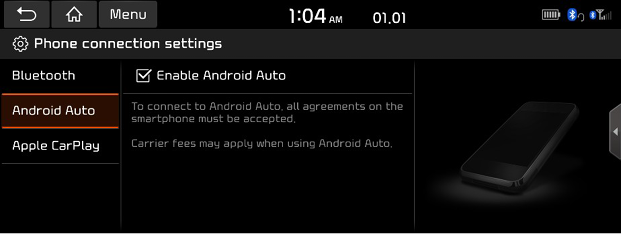Phone connection Settings
Bluetooth
This menu describes Bluetooth phone settings.
Bluetooth connections
This menu is used to pair and connect the head unit and a Bluetooth phone.
Press [SETUP] > [Phone connection] > [Bluetooth] > [Bluetooth connections].
|
|
1 Paired device list
Displays the paired Bluetooth device list. When selecting from the list, the device is either connected or disconnected.
2 Bluetooth audio and hands-free connection status
An icon appears when you make a Bluetooth audio and hands-free connection.
3 [Add new]
Registers a new Bluetooth device.
4 [Delete devices]
Moves to the [Delete devices] menu.
5 [Connect] / [Disconnect]
Connects or disconnects the mobile device.
6 [Bluetooth functions]
Displays the [Bluetooth functions] menu.
Message settings
You can check message notification.
- Press [SETUP] > [Phone connection] > [Bluetooth] > [Message settings].
|
|
- [Message notification]: You can check or uncheck message notification.
Bluetooth System info
Vehicle name
You can change the Bluetooth device name of the vehicle.
- Press [SETUP] > [Phone connection] > [Bluetooth] > [Bluetooth system info] > [Vehicle name].
|
|
- Enter the desired name using the keypad, then press [OK].
Passkey
You can change the passkey used for Bluetooth device authentication.
- Press [SETUP] > [Phone connection] > [Bluetooth] > [Bluetooth system info] > [Passkey].
|
|
- Enter the passkey using the keypad, then press [OK].
|
, Note |
|
The passkey is a 4-digit authentication code used for a Bluetooth connection between the mobile phone and car system. The default passkey is set to 0000. |
Privacy Mode
Privacy mode is used to protect private information.
If you activate Privacy Mode, the audio system will not display Contacts, Call history, favorites, and messages.
- Press [SETUP] > [Phone connection] > [Bluetooth].
- Check [Privacy Mode] to set privacy.
|
|
Default
This menu is used to reset the Bluetooth settings to factory default.
Press [SETUP] > [Phone connection] > [Bluetooth] > [Default] > [Yes].
Phone projection
In this menu Android Auto and Apple CarPlay can be enabled by setting a checkmark.
- Press [SETUP] > [Phone connection].
|
|
- Press the desired items.
- [Android Auto]: If Android Auto is checked, you can use the functions of your Android device with a USB cable connected.
- [Apple CarPlay]: If Apple CarPlay is checked, you can use the functions of your iPhone with a USB cable connected.